Deploy JuiceFS S3 Gateway
JuiceFS splits and upload files to the underlying object storage, applications often use the exposed POSIX API. But if you ever need to use S3-compatible API to access JuiceFS files, S3 Gateway comes in handy, its architecture:
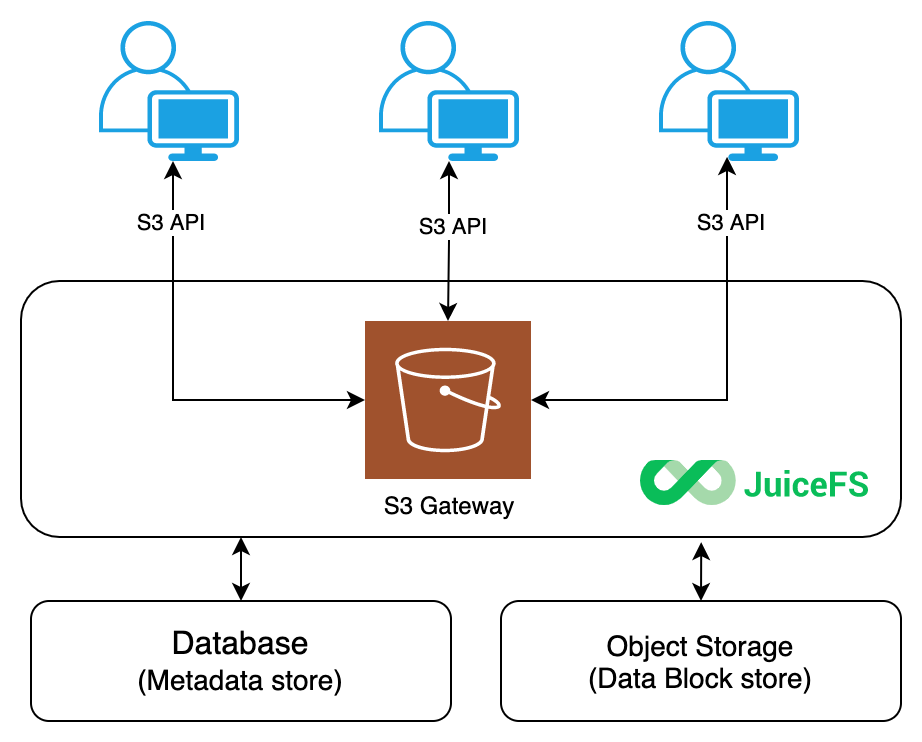
JuiceFS Gateway implements its functionalities through MinIO S3 Gateway. By implementing its object interface and using the JuiceFS file system as the backend storage for its server, JuiceFS has achieved a use experience almost the same as using native MinIO and inherited many advanced features from MinIO. In this architecture, JuiceFS acts as a local disk for MinIO's server command, similar to minio server /data1 in principle.
Common application scenarios for JuiceFS Gateway include:
- Expose S3 API for JuiceFS file system, so that applications may access JuiceFS via S3 SDK
- Use tools like s3cmd, AWS CLI and MinIO Client to access and modify files stored in JuiceFS
- S3 gateway also provides a file manager that allows users to manage JuiceFS file system directly in web browsers
- When transferring data across regions, use S3 Gateway as an unified data export endpoint, this eliminates metadata latency and improve performance. See Sync across regions using S3 Gateway
Quick Start
The S3 gateway can be enabled on the current host using the gateway subcommand of JuiceFS. Before enabling the feature, you need to set the environment variables MINIO_ROOT_USER and MINIO_ROOT_PASSWORD. These are the Access Key and Secret Key for authenticating when accessing the S3 API, and can be simply considered as the username and password of the S3 gateway. For example.
export MINIO_ROOT_USER=admin
export MINIO_ROOT_PASSWORD=12345678
juicefs gateway redis://localhost:6379 localhost:9000
The first two commands of the above three are used to set environment variables. Note that the length of MINIO_ROOT_USER is at least 3 characters, and the length of MINIO_ROOT_PASSWORD is at least 8 characters. If you are a Windows user, replace export with set in the above commands to set the environment variable. i.e., set MINIO_ROOT_USER=admin.
The last command is used to enable the S3 gateway. The gateway subcommand requires at least two parameters. The first is the URL of the database where the metadata is stored, and the second is the address and port on which the S3 gateway is listening. You can add other options to the gateway subcommand to optimize the S3 gateway as needed, for example, to set the default local cache to 20 GiB.
juicefs gateway --cache-size 20480 redis://localhost:6379 localhost:9000
In this example, we assume that the JuiceFS file system is using a local Redis database. When the S3 gateway is enabled, the administrative interface of the S3 gateway can be accessed from the current host using the address http://localhost:9000.
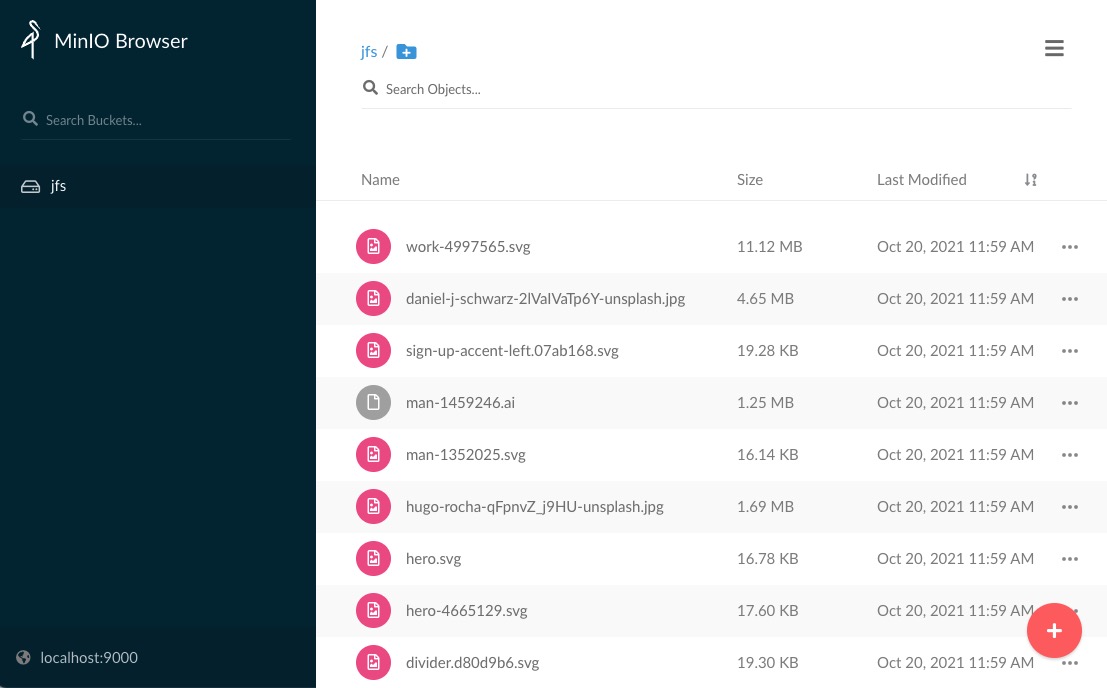
If you want to access the S3 gateway from other hosts on the LAN or over the Internet, you need to change the listening address, e.g.
juicefs gateway redis://localhost:6379 0.0.0.0:9000
In this way, the S3 gateway will accept all network requests by default. S3 clients in different locations can access the S3 gateway using different addresses, e.g.
- A third-party client in the host where the S3 gateway is located can use
http://127.0.0.1:9000orhttp://localhost:9000for access. - A third-party client on the same LAN as the host where the S3 gateway is located can access it using
http://192.168.1.8:9000(assuming the intranet IP address of the S3 gateway-enabled host is 192.168.1.8). - The S3 gateway can be accessed over the Internet using
http://110.220.110.220:9000(assuming that the public IP address of the S3 gateway-enabled host is 110.220.110.220).
Run in the background
Starting from version 1.2, JuiceFS Gateway supports running in the background. Simply add the `-d`` parameter when starting:
juicefs gateway redis://localhost:6379 localhost:9000 -d
When running in the background, you can specify the log output file path using --log.
Run as a daemon service
The S3 gateway can be configured as a daemon service with systemd.
cat > /lib/systemd/system/juicefs-gateway.service<<EOF
[Unit]
Description=Juicefs S3 Gateway
Requires=network.target
After=multi-user.target
StartLimitIntervalSec=0
[Service]
Type=simple
User=root
Environment="MINIO_ROOT_USER=admin"
Environment="MINIO_ROOT_PASSWORD=12345678"
ExecStart=/usr/local/bin/juicefs gateway redis://localhost:6379 localhost:9000
Restart=on-failure
RestartSec=60
[Install]
WantedBy=multi-user.target
EOF
To enable the service at startup
sudo systemctl daemon-reload
sudo systemctl enable juicefs-gateway --now
sudo systemctl status juicefs-gateway
To inspect logs
sudo journalctl -xefu juicefs-gateway.service
Deploy JuiceFS Gateway in Kubernetes
Install via kubectl
Create a secret (take Amazon S3 as an example):
export NAMESPACE=default
kubectl -n ${NAMESPACE} create secret generic juicefs-secret \
--from-literal=name=<NAME> \
--from-literal=metaurl=redis://[:<PASSWORD>]@<HOST>:6379[/<DB>] \
--from-literal=storage=s3 \
--from-literal=bucket=https://<BUCKET>.s3.<REGION>.amazonaws.com \
--from-literal=access-key=<ACCESS_KEY> \
--from-literal=secret-key=<SECRET_KEY>
Here we have:
name: name of the JuiceFS file system.metaurl: URL of the metadata engine (e.g. Redis). Read this document for more information.storage: Object storage type, such ass3,gs,oss. Read this document to find all supported object storages.bucket: Bucket URL. Read this document to learn how to set up different object storage.access-key: Access key of object storage. Read this document for more information.secret-key: Secret key of object storage. Read this document for more information.
Then download the S3 gateway deployment YAML and create the Deployment and Service resources with kubectl. The following points require special attention:
- Please replace
${NAMESPACE}in the following command with the Kubernetes namespace of the actual S3 gateway deployment, which defaults tokube-system. - The
replicasforDeploymentdefaults to 1. Please adjust as needed. - The latest version of
juicedata/juicefs-csi-driverimage is used by default, which has already integrated the latest version of JuiceFS client. Please check here for the specific integrated JuiceFS client version. - The
initContainersofDeploymentwill first try to format the JuiceFS file system, if you have already formatted it in advance, this step will not affect the existing JuiceFS file system.- The default port number that the S3 gateway listens on is 9000
- The startup options of S3 gateway will use default values if not specified.
- The value of
MINIO_ROOT_USERenvironment variable isaccess-keyin Secret, and the value ofMINIO_ROOT_PASSWORDenvironment variable issecret-keyin Secret.
curl -sSL https://raw.githubusercontent.com/juicedata/juicefs/main/deploy/juicefs-s3-gateway.yaml | sed "s@kube-system@${NAMESPACE}@g" | kubectl apply -f -
Check if it's deployed successfully:
$ kubectl -n $NAMESPACE get po -o wide -l app.kubernetes.io/name=juicefs-s3-gateway
juicefs-s3-gateway-5c7d65c77f-gj69l 1/1 Running 0 37m 10.244.2.238 kube-node-3 <none> <none>
$ kubectl -n $NAMESPACE get svc -l app.kubernetes.io/name=juicefs-s3-gateway
NAME TYPE CLUSTER-IP EXTERNAL-IP PORT(S) AGE
juicefs-s3-gateway ClusterIP 10.101.108.42 <none> 9000/TCP 142m
You can use juicefs-s3-gateway.${NAMESPACE}.svc.cluster.local:9000 or pod IP and port number of juicefs-s3-gateway (e.g. 10.244.2.238:9000) in the application pod to access JuiceFS S3 Gateway.
If you want to access through Ingress, you need to ensure that the Ingress Controller has been deployed in the cluster. Refer to Ingress Controller Deployment Document. Then create an Ingress resource:
kubectl apply -f - <<EOF
apiVersion: networking.k8s.io/v1
kind: Ingress
metadata:
name: juicefs-s3-gateway
namespace: ${NAMESPACE}
spec:
ingressClassName: nginx
rules:
- http:
paths:
- path: /
pathType: Prefix
backend:
service:
name: juicefs-s3-gateway
port:
number: 9000
EOF
The S3 gateway can be accessed through <external IP> of ingress controller as follows (no need to include the 9000 port number):
kubectl get services -n ingress-nginx
There are some differences between the various versions of Ingress. For more usage methods, please refer to Ingress Controller Usage Document.
Install via Helm
Prepare a YAML file
Create a configuration file, for example:
values.yaml. Copy and fill in the following configuration information. Among them, thesecretpart is the information related to the JuiceFS file system, and you can refer to JuiceFS Quick Start Guide for more information.values.yamlsecret:
name: "<name>"
metaurl: "<meta-url>"
storage: "<storage-type>"
accessKey: "<access-key>"
secretKey: "<secret-key>"
bucket: "<bucket>"If you want to deploy Ingress, add the following snippet into
values.yaml:values.yamlingress:
enabled: trueDeploy
Execute the following three commands in sequence to deploy the JuiceFS S3 gateway with Helm (note that the following example is deployed to the
kube-systemnamespace).helm repo add juicefs-s3-gateway https://juicedata.github.io/charts/
helm repo update
helm install juicefs-s3-gateway juicefs-s3-gateway/juicefs-s3-gateway -n kube-system -f ./values.yamlCheck the deployment
Check pods are running: the deployment will launch a
Deploymentnamedjuicefs-s3-gateway, so runkubectl -n kube-system get po -l app.kubernetes.io/name=juicefs-s3-gatewayshould see all running pods. For example:$ kubectl -n kube-system get po -l app.kubernetes.io/name=juicefs-s3-gateway
NAME READY STATUS RESTARTS AGE
juicefs-s3-gateway-5c69d574cc-t92b6 1/1 Running 0 136mCheck Service: run
kubectl -n kube-system get svc -l app.kubernetes.io/name=juicefs-s3-gatewayto check Service:$ kubectl -n kube-system get svc -l app.kubernetes.io/name=juicefs-s3-gateway
NAME TYPE CLUSTER-IP EXTERNAL-IP PORT(S) AGE
juicefs-s3-gateway ClusterIP 10.101.108.42 <none> 9000/TCP 142m
Monitoring
Please see the "Monitoring" documentation to learn how to collect and display JuiceFS monitoring metrics.

